This tutorial will show you how to setup a business portal that enables your approved operators/business partners to redeem gift cards through a login that is different than your members and different than your Control Panel.
Setup the Partner Portal
The Partner portal is used to keep your member traffic separate from your partner traffic while introducing a new layout for when they're logged in. Follow these steps to get started:
- Go to the Control Panel
- Go to Engage > Web Layouts > Setup New Layout
- Create a Layout that is intended for your operator (you may need a technical person to assist here)
- Now that the layout is setup, you can setup a domain name to associate that layout.
- Go to the Settings Menu and click on Setup Domain Name and add your domain name
- Please note that *.clients.peoplevine.com domain names are available (see this article to add your custom domain)
- Also assign the new layout as the layout for this domain name.

- Also setup the redirect to go to Out-of-the-Box Pages and then My Account (Auto Detect). This will automatically log them into thier partner portal. This is also accessible at /account/menu.
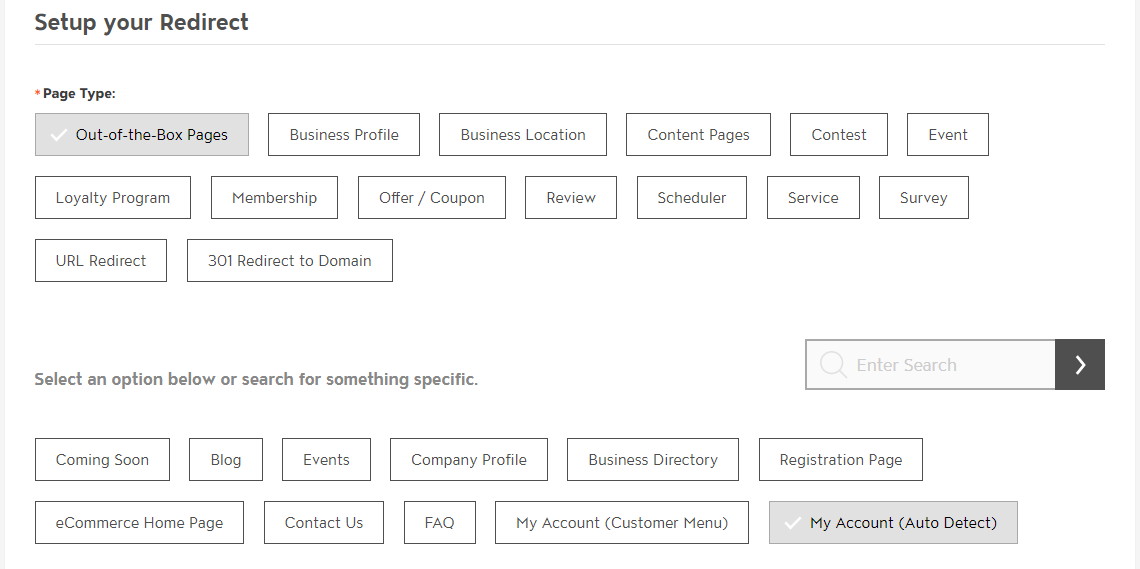
Give the Partner Access
Now that we have the new portal setup, you can now register your partners to have this access.
- Go to the Control Panel
- Go to the Directory to add the partner's profile
- Add as much information about the partner and then assign the CRM record that would have ownership over this profile. Assigning this person will gain them access to the partner portal.

- Under permissions, make sure you select which Business Tools they have access to.

- You can also add additoinal people for this location by clicking on to View and Assign Contacts on the profile's main menu. Each person you add here will gain access to the approved tools.

Using the Partner Portal to Redeem Gift Certificates/Rewards Dollars
Now that your partners are setup in the platform, they will now have access to the tools you've approved them for. They can access these tools by logging into the partner portal that you setup above.
From the Partner Portal they now have access to the tools that you gave them permission to. If you provided them with access to redeem gift cards, they will see a button on their profile to redeem them.

Upon clicking, they will be prompted to search for the customer by email, name or phone number. Once identified, they can then click on them to view avaialble gift cards.
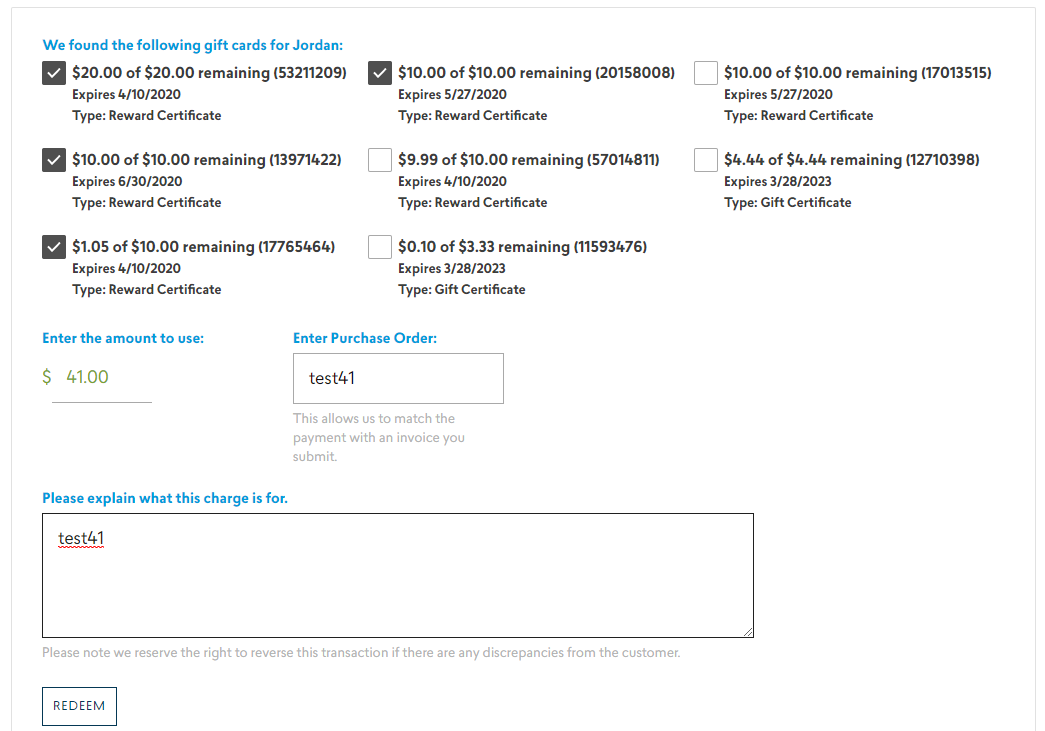
Select the gift cards to equal the total amount you'd like to apply and it will then redeem their gift cards.